Stop a Virtual Machine
You need to access your Cloud server in order to stop it.
You will still be charged for your storage space use even when your server is shut off, but you won't be charged for CPU or RAM use.
Access your Virtual Server's Main Page
This is how you access your Cloud server's main page in HostDime's Cloud.
-
Log into your CORE account and click Cloud under the Products menu.
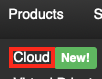
-
Click the Login to Cloud Portal button.
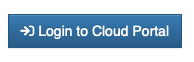
-
Now you will be on our Cloud dashboard page. Click on the Virtual Servers item in the sidebar to switch to a view of your virtual servers.
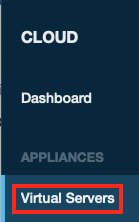
-
You will see a list of all of the virtual servers you've created. Click on the Label for the server you want to work with.
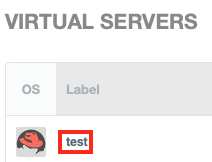
-
This will take you to a page where you can see up-to-the-minute statistics and work with your virtual server.
Stop your Virtual Server
All you need to do is to click the OFF button to stop the server. This will start a graceful shutdown process that may take a few minutes.